
Scrutiny 9 Full and Summary Reports
Customisable, presentable reports
If you are testing a website for a customer or others within your organisation, Scrutiny can generate a report which contains a summary and optionally various tables.
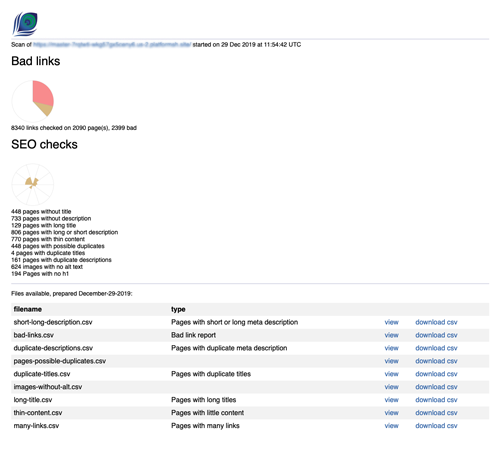
Ways to generate a report
You can do this manually from the Results Selection screen. Reporting is the bottom item. This opens a dialogue with a some options; the report type (full or summary) and the format (PDF or HTML)
Alternatively you can have a report saved at the end of a scheduled scan or a scan with actions. To switch on this option, go to All Settings and Options for your site, > The Finish actions | Schedule tab > Save report. There you can also choose the type and format of the report, and which files are included.
The report contains...
The summary report consists of one file, the summary. The full report consists of the same summary, along with a number of other files in csv format. The format selection only affects the format of the summary. The other files will still be in csv format.
To choose which files are included as part of the full report, go to All Settings and Options for your site, > The Finish actions | Schedule tab > Full report includes...
Note that the type and summary buttons just above those checkboxes will affect the type and format of an automatically-generated report, and also the default values when the dialogie is shown for a manually-generated report (for that site).
Many SEO tests will be performed (images without alt tag, pages with missing, long or short title etc) and hopefully many of those will produce no results. (Note that the thresholds for these tests can be changed in Preferences > SEO.) It's pointless to include empty csv files, so those tests will only be listed in the summary, and a csv generated, if there are any results for that test. This is why the button in settings is labelled 'SEO tests of concern'. Note also that the full SEO table will always contain all pages, and columns to match the columns that are visible in Scrutiny's SEO view.
Web-enabling the report
You can give anyone web access to the report by checking Preferences > Report > Include web access. This will cause some php files (index.php and displaycsv.php) to be saved along with the rest of the files belonging to this report. Move all files including their enclosing folder to a web server and call in a browser using the full address of the folder, for example: https://peacockmedia.software/online/reports/example-full-report-SEO-20190421125847/. (The enclosing folder can of course be renamed to make this a little more elegant.)
The web server needs to be able to run php files in the location that you put them. It shouldn't be necessary to make those files executable. Some configuration may be necessary to make the 'view' and 'download' links work as expected, but as that will vary from server to server, that's outside the scope of this document.
With the web access option switched on, and HTML format selected, the report will be generated as before. With the PDF option selected, both summary.html and summary.pdf will be generated.