
Scrutiny 9 User Interface and Navigation
Finding your way around and some great tricks
Finding your way around, organising your sites into folders and doing many things at once.
Navigation
At the top of the window you'll see a 'breadcrumb' widget which will show you where you are and allow you to click back to any point.
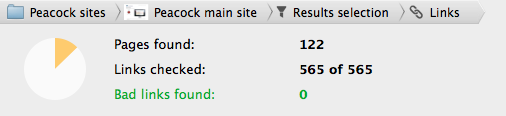
If the scan is running and you click back to settings, Scrutiny will pause the scan but you'll be able to continue the scan as long as you don't switch to another site.
If you've used previous versions of Scrutiny, the programme flow is a little more logical in version 7. From your site configuration, you choose to start a scan (except for certain operations such as a search) and when the scan is complete, then you see the list of ways to view your data (Links, SEO, sitemap etc)
Organising your site into folders
You can now organise your sites into folders, rather than viewing one long list as before. These buttons towards the bottom-right of the window switch between folder view and list view:
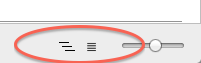
When in folder view, this button creates a new folder:
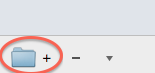
After that, you can organise your sites by drag-and-drop:
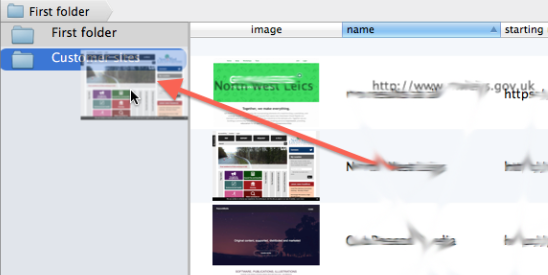
Multiple windows
Scrutiny 7 is 'document based'. This means that you can have multiple windows open. For example, you can be running a long scan in one window, set up and run another scan in another window, and check some data in a third.'
It's standard Mac OS functionality. As with other document-based apps, after you quit Scrutiny, the next time you open, the same windows will open up.
Since MacOS Sierra, Scrutiny will work with the new tab functionality, a single window can contain multiple tabs.
File > New or cmd-N opens a new window or new tab
Link and page inspectors
You can drill into more information about your links and pages using these inspector windows.
Autosave
You'll find the 'Autosave' option in Preferences > General. In previous versions this only saved the data that was held in memory when you quit, and automatically loaded it when you re-started. Now, the data for each site you scan is saved. For any of your sites, you can view the last scan that you made.
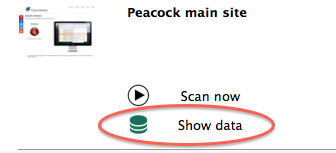
Beware, if you scan large sites, this feature can take a lot of disc space.
If you switch off the Autosave feature, you'll have the option of deleting all currently saved data.
Manage Autosaved Data
Only the data for the most recent scan of any site is kept, but your autosaved data can build up if you scan large sites or scan different sites regularly. You can manage this data using Tools > Manage Autosave Data (⌘5). (Available in 7.3 onwards)
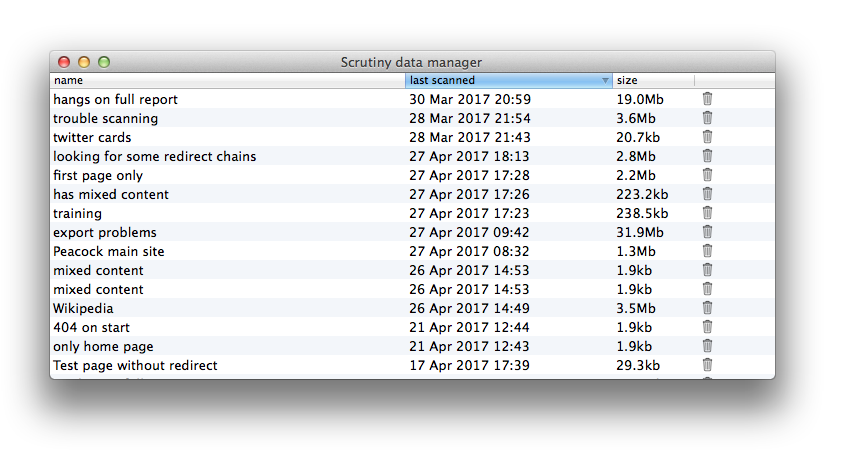
You can sort the information by site name, last checked data or file size. Click the trash icon to move the data to the trash, or hold option / alt and click the trash icon to delete immediately and permanently.