
Scrutiny 9 Tools
Useful tools at your disposal
Monitoring
Scrutiny can send a regular request to your website at whatever time interval you set. If the server's response varies from the expected response (usually 200 but you can find out what the expected response is for your page by using the 'test' button) then it will alert you by sending an email or popping up an alert.
It can also write any problems to a logfile. In the future there may be a feature to be able to view that logfile in the form of a graph. But at present it's a human-readable and machine-parsable text file. To prevent the logfile growing to a large size, it will only contain entries when the expected response wasn't received. Otherwise it's assumed that the request was sent and expected response received.
"varies from the expected response" means that your page / website is temporarily down or has some problem. Any website is unlikely to have 100% uptime (but usually close, 99.x%) and this tool will help you check that your server is performing consistently, and/or to give you an immediate alert if your website goes down.
With the current version, Scrutiny will need to be running on your mac in order for this feature to work. When a url is in the list and enabled, then Scrutiny will be monitoring that url.
Nothing will happen until the expected code isn't received.
To access the monitoring panel, find Monitoring under the Tools menu (cmd-4).

Use the 'New' button within the monitoring panel to add a website to your list. Double-click an entry to edit it.
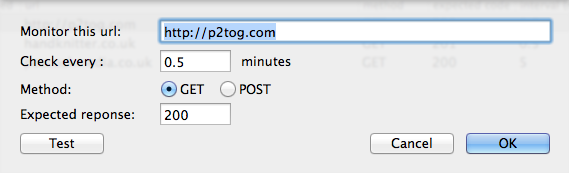
It's possible to specify a 'GET' or 'POST' request but at present it's not possible to add fields to a POST request body. If you're unsure what this means, then use GET.
The options found under 'Preferences' apply to all of the sites in your list. The email feature relies on the OSX Mail app being set up (but not necessarily running, it'll start up when needed).

Keyword analysis
Scrutiny can count the occurences of a word or phrase in url, title, meta descriptin, meta keywords and headings. Simply type the word into the search field above your SEO results. After you've typed, the list will be filtered to only show pages containing your keyword, and sorted so that the pages with the most occurrences overall are at the top.

It can also count the occurrences in the content. This option has to be turned on (it used to be in the 'SEO' tab of preferences, now in the site's settings > options). It's not on by default because it will use more of your computer's resopurces during the crawl.

With this option switched on, and the 'Content' (file size) column switched on, the occurrences of your chosen keyword in the content will appear.

If a page is shown as being keyword stuffed / high keyword density when you use that filter, then you can double-click the entry in the SEO main table to open the keyword analysis window for that page, and see the most frequently-occuring keywords or phrases appearing on that page.

Page analysis
Sometimes a single element on a page can be slow and prevent fast loading of your page. It may not be obvious where the bottleneck is.
Scrutiny can load a page and its elements (images, .js files and .css files) noting the response time and load time for each element. It checks these consecutively to avoid false delays caused by a large number of simultaneous requests. It will give you a total, and you will be able to easily see where any problems lie. Even if there are no particular problems, you may be surprised by the total weight of a page.
You can use this window as a standalone tool even if you've not crawled a site. Find it under the Tools menu (cmd-2)

Note that Scrutiny can only report the difference in time between it sending the request and receiving the response on your computer using your connection. This will be different for everyone (the browser, network connection, client hardware and the hosting location of the web site relative to the user will all affect speed of an individual page load). But the tool will give you a very good benchmark and show up any problems.
Robotize
Robotize is a tool that lets you see your site through a robot's eyes. It won't contain images, tables, styles or layout.
There's a context menu item for robotize within the SEO results table.

Or you can open a robotize window any time from the Tools > Robotize (cmd-3). You can open multiple windows.
Once open, a robotize window functions as a browser, with address bar, forward / back and refresh buttons. Links within the text will work. Links will also be pulled out and listed separately in the top pane under 'Links'. You can also view meta data, headings and images.
It helps with various WCAG Accessibility Guidelines:
- See your images listed with alternative text (Guideline 1.1.1)
- Check your content's information and structure 'linearised' (Guideline 1.3)
- See your links listed by link text and url (Guideline 2.4.4 & 2.4.9)
- See headings listed separately and in context (Guideline 2.4.10)